Install OpenToonz on Pop!_OS 22.04
Oct 4, 2022
In this post I detail my install process for OpenToonz an amazing tool for creating animation videos, on Pop!_OS 22.04. Again, I will be using flatpak , as I did with Shotcut in the previous post.
Note: You don't have to use flatpak to install OpenToonz. On Ubuntu 22.04, or another Debian-based OS, you can follow the instructions here . You will also want to install and setup ffmpeg, as described at the same website.
Install OpenToonz with flatpak
I'll be following the installation instructions at flathub and documenting the restults here. As I mentioned in the previous post, Pop!_OS 22.04 already has flatpak and flathub installed and set up.
Installation is a simple:
$ flatpak install flathub io.github.OpenToonz
Answer Y to the only question (this is
the default, so you can just hit enter) and everything will be quickly
installed. As noted at flathub, you can start OpenToonz from the terminal
using:
$ flatpak run io.github.OpenToonz
However, I think it's easiest to hit the super
key and type opentoonz. You should see
OpenToonz among the choices and can click on the icon to start the program.
For easy access, I like to add the application to my favorties on the
launcher at this point too-- right click
and choose Add to Favorites while
OpenToonz is open.
Install and setup ffmpeg for OpenToonz
In order to use many video and audio file formats ffmpeg has to be installed. We will certainly want to do this so that we can use mp3, mp4, gif, and webm formats in our projects. The installation is easy with apt. I'll be following the instructions here :
$ sudo apt install ffmpeg
Say Y to install the package and all of
its dependencies. When everything is installed, we can find out where the
executable is located using the following command:
$ which ffmpeg
/usr/bin/ffmpeg
Following the {% sbUrl refs["install ffmpeg"], "instructions here" %} we have
to tell OpenToonz where to find the
ffmpeg executable. However, we have
to make some changes because we installed with flatpak. By
design, applications installed with flatpak have very limited permissions
and we need to use the path /app/bin
instead of /usr/bin
-
Start OpenToonz and open the
Preferences window with
File → Preferences… -
Navigate to the
Import/Exportcategory; at the top you will see a box with the text FFmpeg path. -
Insert the path
/app/bin(again, this is different because we installed with flatpak)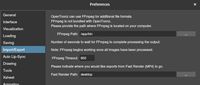
- Restart OpenToonz.
-
Open the Output Settings window with
Render → Output Settings…. You should now be able to choose file extenstions like mp4 or gif: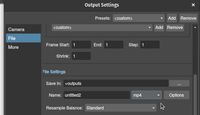
Setting Project Location
OpenToonz sets its default location for saving projects to
a very strange place, buried in the
~/.config/OpenToonz/stuff/
directory. Thankfully this can be changed:
-
Start OpenToonz and open the
Preferences window with
File → Preferences… -
Navigate to the
Generalcategory; near the middle of the panel you will see a box with the text Additional Project Locations. I've selected a location in~/Documents/OpenToonz/by clicking the My Documents/OpenToonz* box, but you can choose another location from the options provided: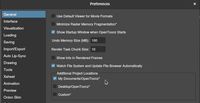
- With this set, finding output animations will be much easier- be sure to choose this location when starting new projects!
Final thoughts
This is quite an advanced animation tool, so I'll likely be watching tutorials on youtube for a while! Luckily, it seems like there are many good options to choose from. Some references to get us started are: